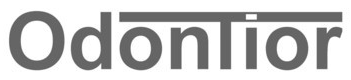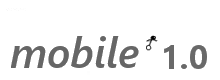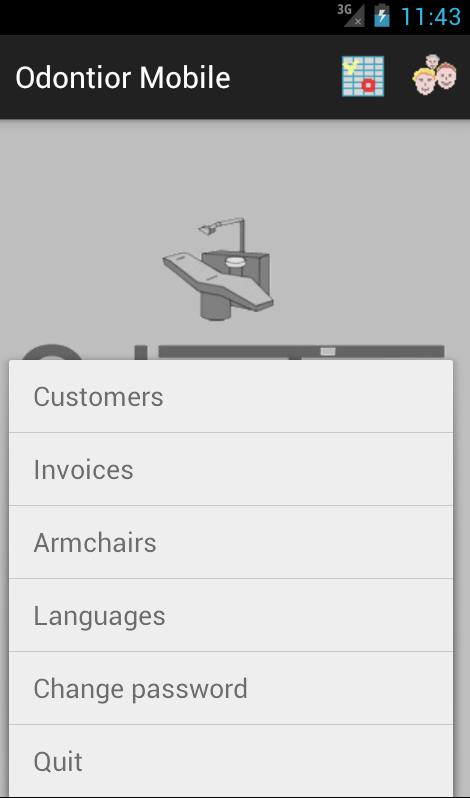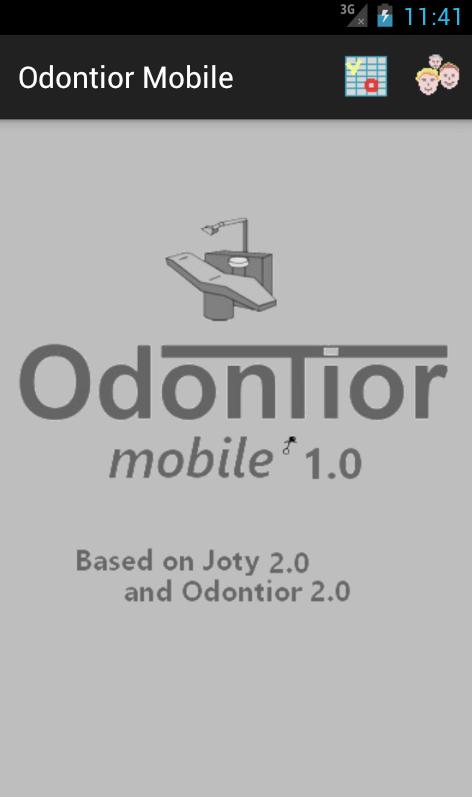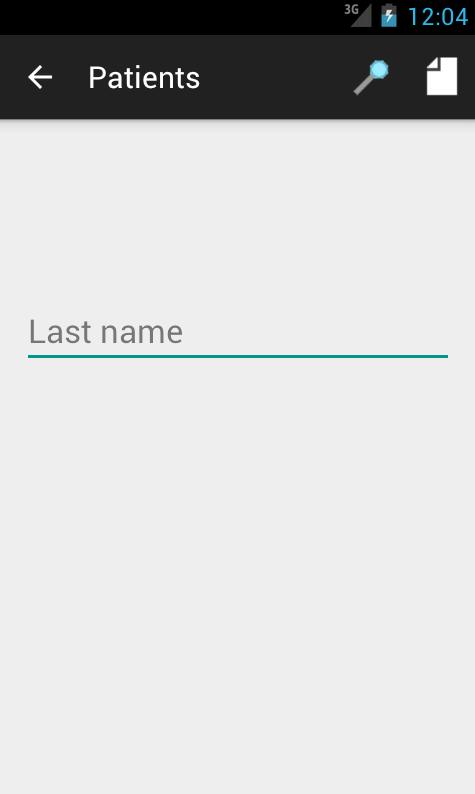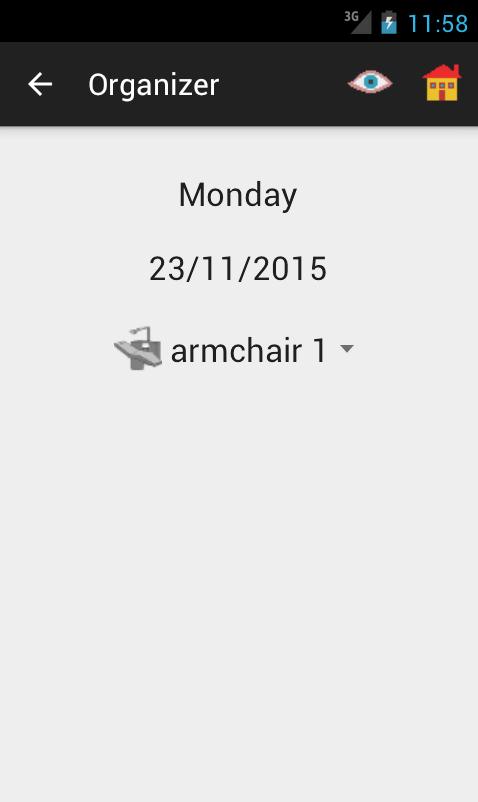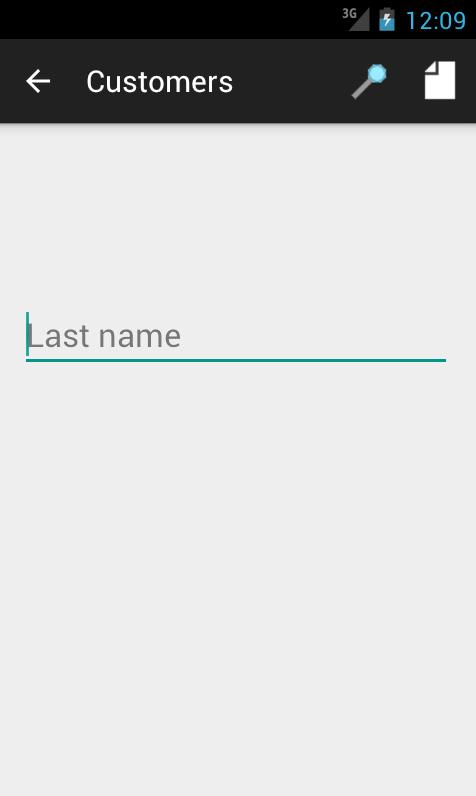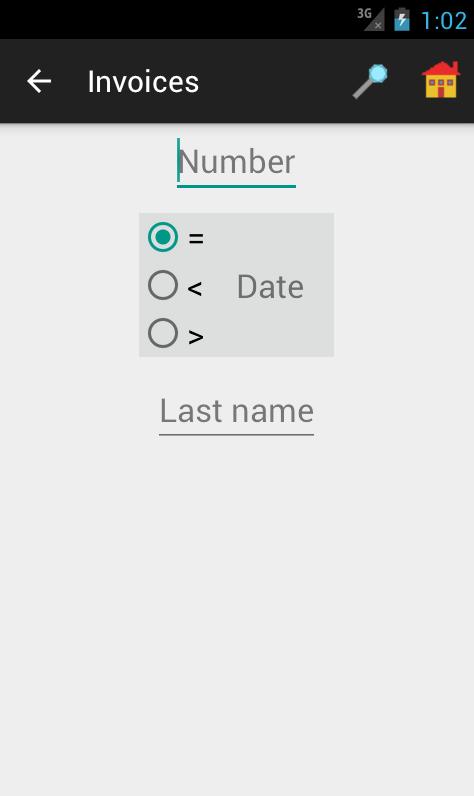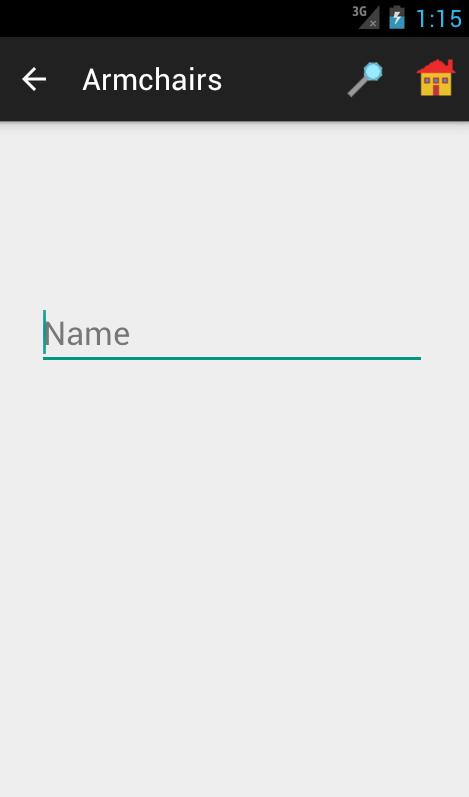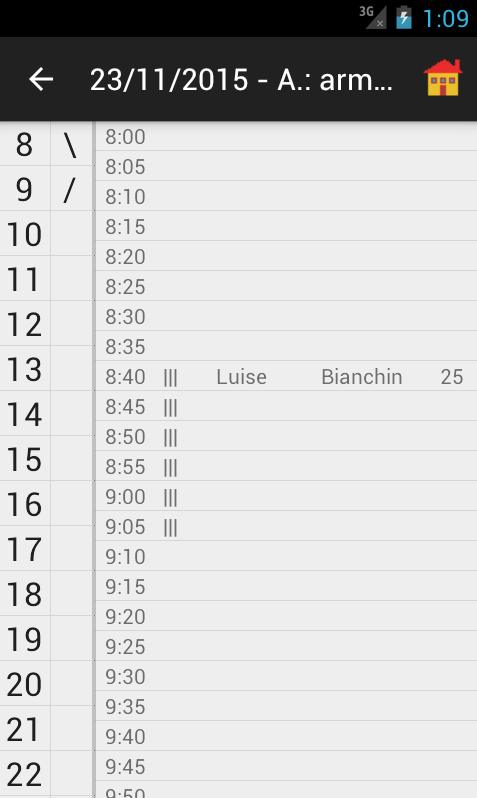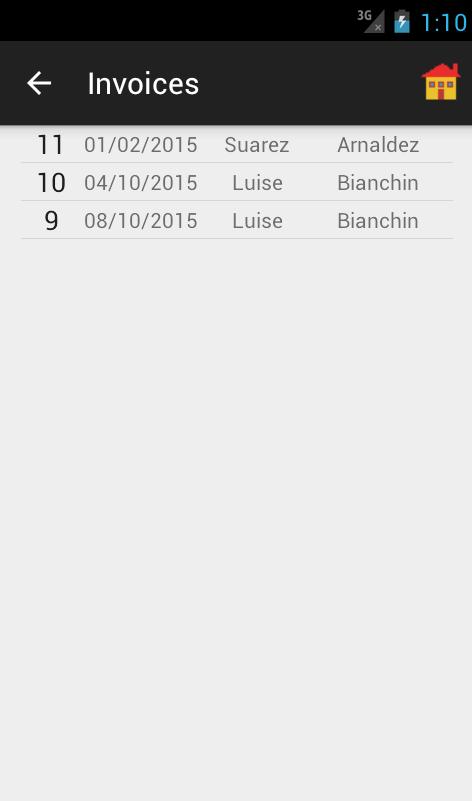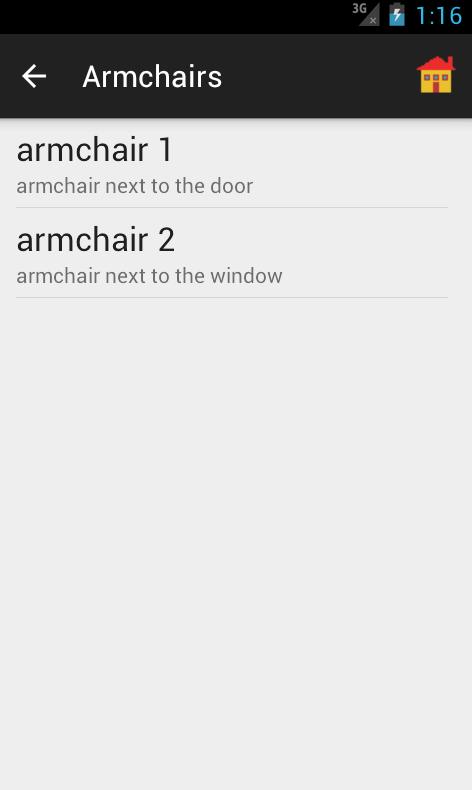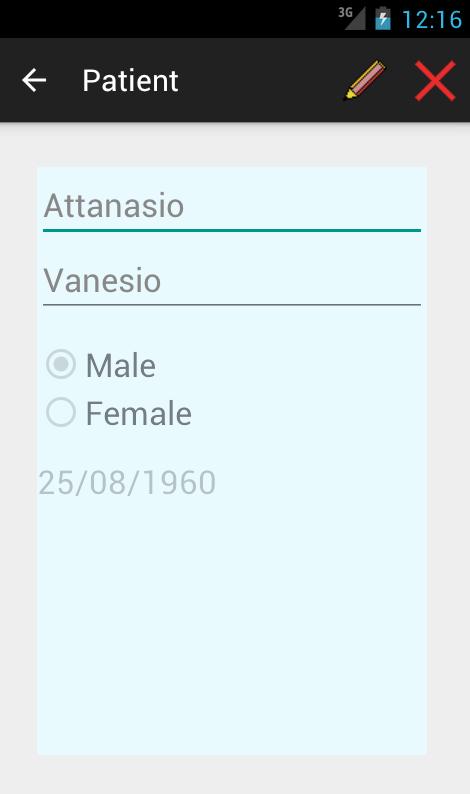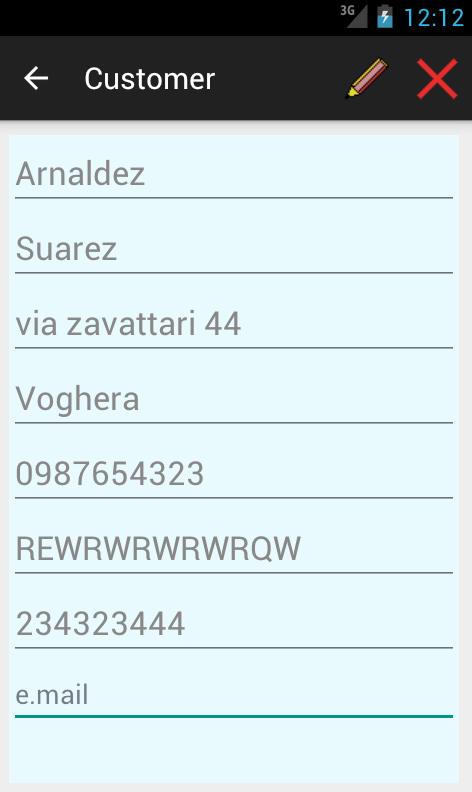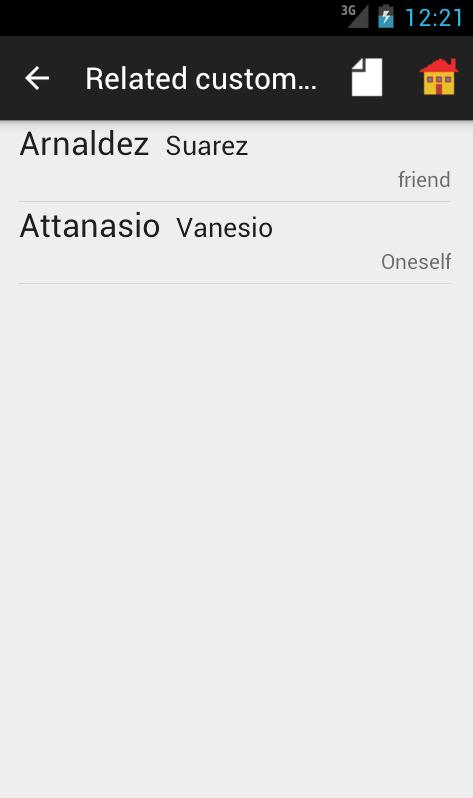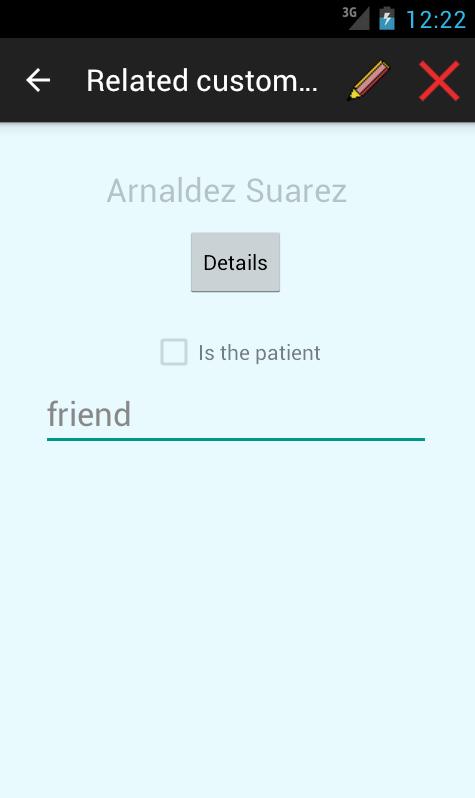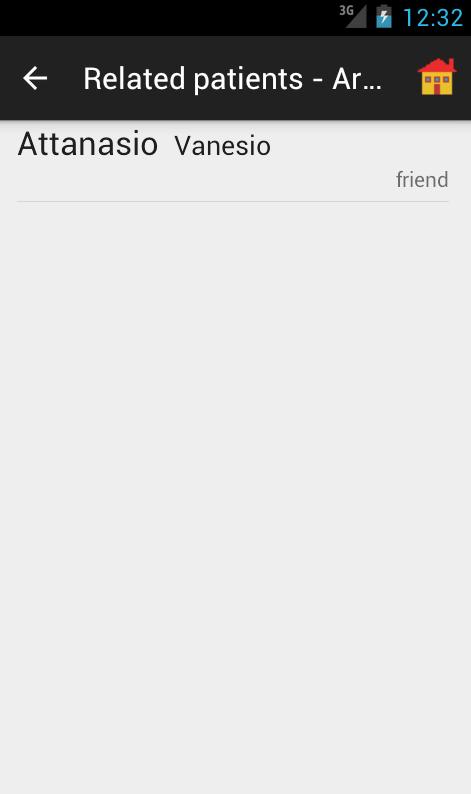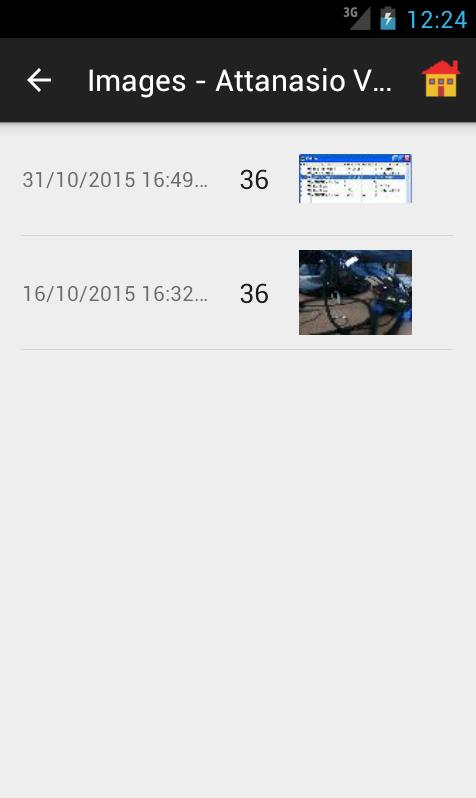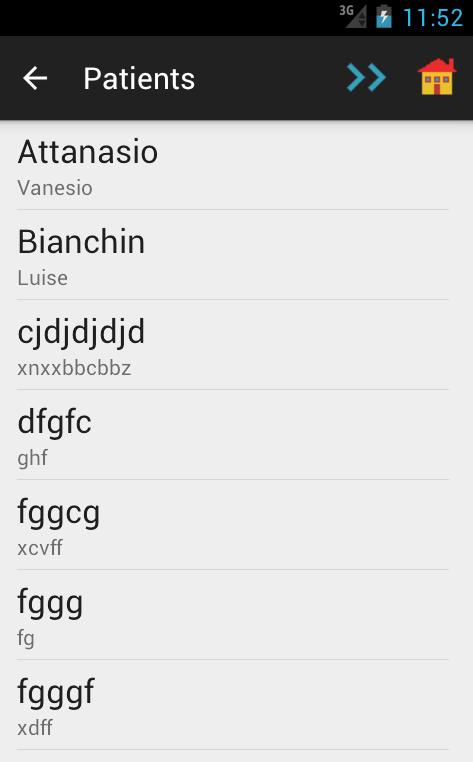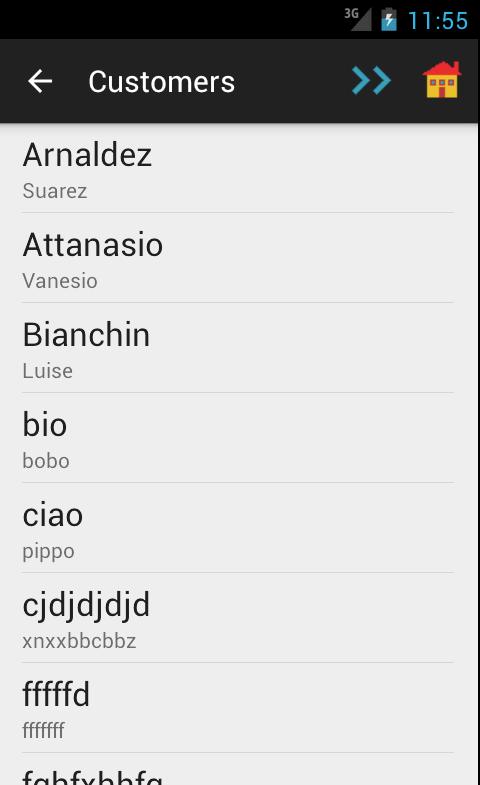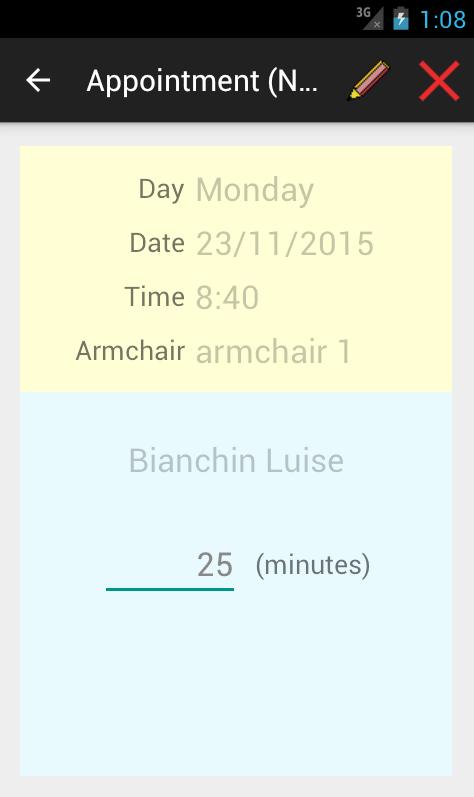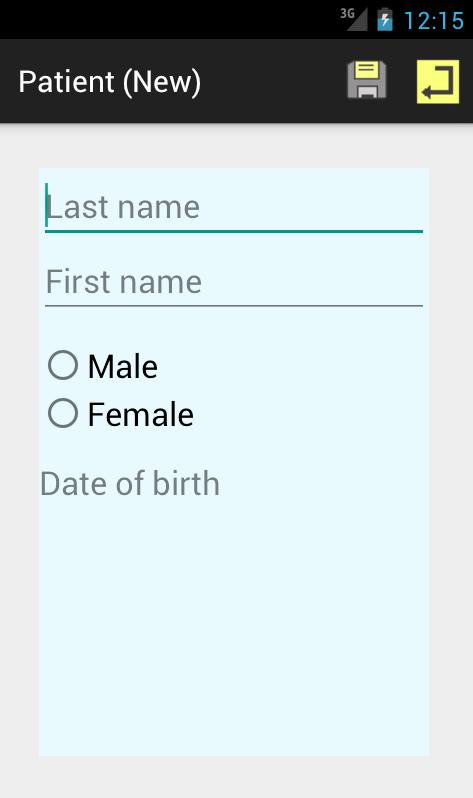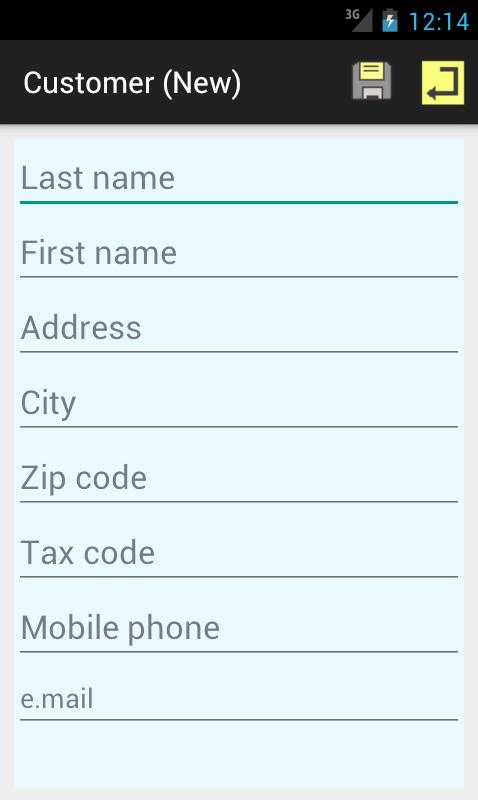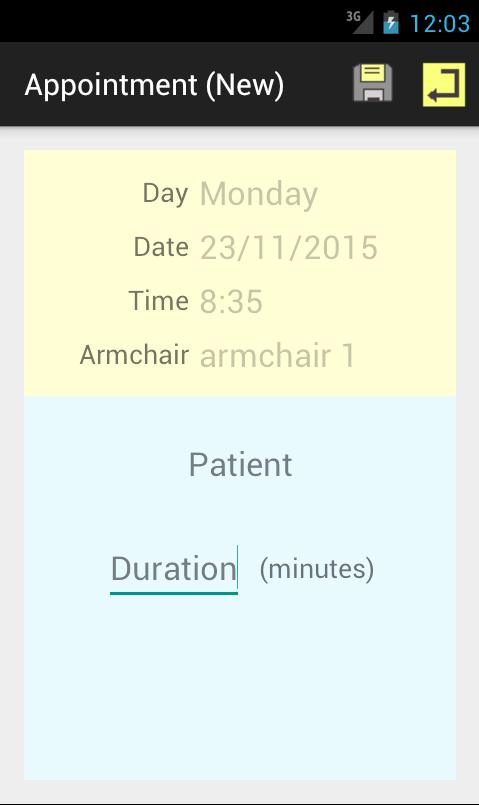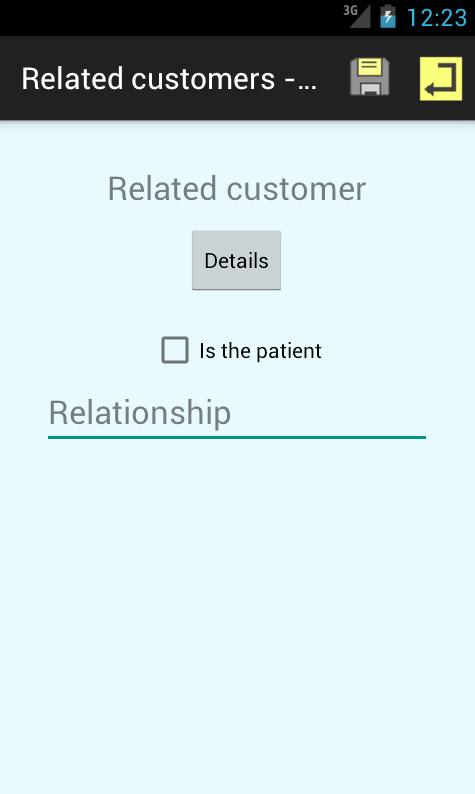Assumption
This guide assumes the reader has already read the Joty Mobile app guide of the Joty framework web site.
Installation
It is made like all other Android apps.
The .apk file can be found in the Downloads section of the mobile.odontior.org web site.
Default user's credentials and built-in application roles
See the Odontior 2.0 guide
The app menu
By touching the overloading button on the action bar or pushing the device menu button, that one of them that is present, the user gets the menu items full equipment.
Next are the descriptions of each item:
| item | Description | icon |
| Organizer | Opens the Organizer activity |  |
| Patients | Opens the Patients activity |  |
| Customers | Opens the Customers activity |  |
| Invoices | Opens the Invoices activity |  |
| Armchairs | Opens the Armchairs activity |  |
(Note) See the Joty Mobile app guide for the remaining items.
The Odontior Mobile 1.0 activities reference
Index
- Appointment
- Armchairs
- Armchairs list
- Customer
- Customer list
- Customers
- Images
- Invoices
- Invoices result
- Organizer
- Organizer page
- Patient
- Patient list
- Patients
- Related customer
- Related customers
- Related Patients
Accessing roles:
| Role | Permissions |
| Administrative personnel | all |
| Practitioners | read |
| Doctors | read |
The activity allows the user to look in the patients archive, optionally by specifying a partial literal as search key on the 'last name' attribute.
The search action carries to the Patient list activity
This Activity allows the creation of a new record if the permissions exists and the 'new' action drives to the New Patient activity
The 'Home' menu item completes the set of available functions.
Accessing roles:
| Role | Permissions |
| Schedulers | all |
| Practitioners | read |
| Administrative personnel | read |
Allows the user to choose the context to inspect: appointments page related to the date and the armchair (by default the "today" date and the first armchair defined).
Either the day of week or the date literal are touchable to get the standard date picker as a tool to change the date.
The "view" button leads to the appointments page desired.
Accessing roles:
| Role | Permissions |
| Administrative personnel | all |
| Practitioners | read |
| Doctors | read |
| Schedulers | read |
The activity allows the user to look in the customers archive, optionally by specifying a partial literal as search key on the 'last name' attribute.
The search action carries to the Customers list activity
This Activity allows the creation of a new record if the permissions exists and the 'new' action drives to the New Customer activity
The 'Home' menu item completes the set of available functions.
Accessing roles:
| Role | Permissions |
| Administrative personnel | all |
This activity allows search operation by specifying (optionally and concurrently) the following filters:
- The number of the invoice
- The date of the invoices (as fixed date or greater/less than expr.)
- The last name (or part of it) of the customer which the invoices are submitted to
All literals are touchable for modification as the logical operators are when the date is among the chosen criteria.
Accessing roles:
| Role | Permissions |
| Administrators | all |
Allows the definition of the surgery armchairs about their symbolic name, used along the app, and the their semantic description.
Accessing roles: the same of Organizer
The engagement of the day and on a particular armchair is presented by this activity
The following are the columns rendered:
- The hour of the day
- The hour engagement as explained in the Organizer page of the Odontior 2.0 guide.
- The time of the time slot
- The time slot engagement
- The name of the patient
- The appointment duration in minutes
By touching a row the user gets the following behavior:
- if there is no time slot engagement then the Appointment activity opens on a new record.
- else if a name is specified then the Appointment activity opens for editing the data else an alert about unavailability of the time slot is launched.
- The editing of the appointment is possible only if the type is "non macro" and the appointment has no intervention information defined.
In order to have the page opened by default at a particular time (like the start time of a working day), make a long touch on the hour column at the wished time.
Accessing roles: the same as Invoices
The result list is composed by the following columns:
- the number of the invoice
- the date
- the customer's first name
- the customer's last name
Accessing roles: the same as Patients
see New Patient form for an insight of the available attributes.
Accessing roles: the same as Customers
see New Customer form for an insight of the available attributes.
The e-mail is the only non mandatory field.
Accessing roles: as the Patients activity.
Lists the customers related to the patient; in each row on the left side are the last and first name of the customer and on the right side is the relationship expression.
By touching the row the Related customer activity opens on the customer's relation.
Accessing roles: as the Related customers activity.
It is an ordinary data form where the editable attributes are mainly (see New related customer):
- the customer's name
- the relationship with the patient
By touching the customer literal the user is presented with the person chooser.
The "is the patient" checkbox is available instead, as alternative to the above mentioned fields, when the patient is also the customer: the system needs to know this; selecting the checkbox leads to the following behavior:
the system will automatically search for a customer with the same name and if found it is selected as the name of the related customer else the user is lead to the customer definition form, that, once filled by the user and saved, returns to the related customer form for a definitive saving of the relation.
The "details" button when touched shows the customer details.
Accessing roles: as the Customers activity.
Lists the patients related to the customer; in each row on the left side are the last and first name of the patient and on the right side is the relationship the customer has in respect of the patient.
Accessing roles:
| Role | Permissions |
| Doctors | all |
| Practitioners | read |
Lists the images related to the patient. There are three columns:
- The timestamp of the image
- The tooth symbol the image is related to
- The image preview that, if touched, invokes the Os for selecting a viewer tool
Accessing roles: as the Patients activity.
Lists through pagination the patients: each row shows a large sized last name and below a small sized first name.
Accessing roles: as the Customers activity.
Lists through pagination the customers: each row shows a large sized last name and below a small sized first name.
Accessing roles: the same as Organizer activity.
An ordinary data form for defining an appointment in term of patient's name and duration in minutes: the yellow zone shows data is derived from the row selected in the Organizer page. Always, indeed it is not editable.
In the light blue zone the touchable patient's name box and the number expressing the minutes quantity for the duration (see also the New appointment form).
By touching the patient literal the user is presented with the person chooser.
It has a behavior similar to that one of the Patient/Customer activity plus the Patient list/Customer list activity but with the final selection of the person item instead of the opening of the details.